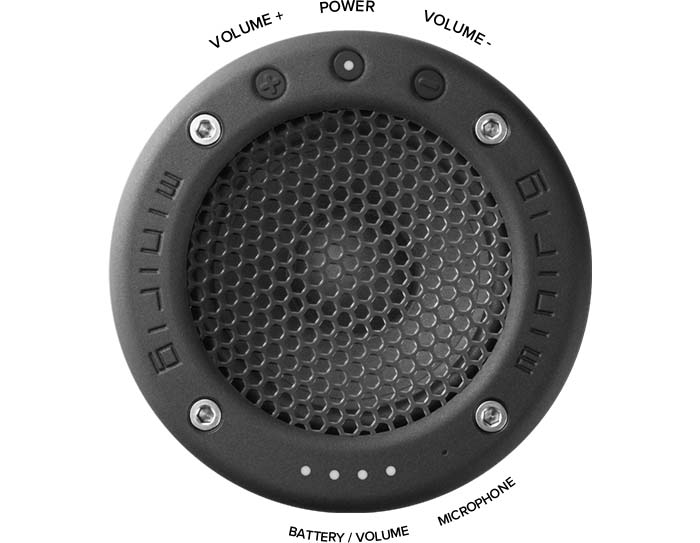
Tap (quick press) the middle power button to turn on the Minirig 4

To enter Bluetooth pairing mode, press and hold the middle power button

Open Bluetooth settings on your phone and “add device” or “pair new device”

Select Minirig 4 and once connected, start playing music

To turn the Minirig 4 off, tap (quick press) the power button
Watch the video to help you get started

Use the volume controls on your phone or music player to change volume via Bluetooth

You can also press the + and - buttons on the Minirig 4 to change volume

You can also change the volume using the Minirig app

The 4 LEDs will light up to show the volume level

When the Minirig 4 is on you can check the battery level by shaking it

The 4 LEDs will fade in and show the battery level as follows:
0000 = LOW (charging required)
0000=10-25%
0000=25-50%
0000=50-75%
0000=75-100%

If the battery level is too low to turn on, the first LED will flash red

To charge the Minirig 4, plug the USB-C end of the included cable into the USB-C socket on the Minirig and the other end into a powered USB port

The 4 LEDs will ramp up in brightness to show charging. This will stop when charging is complete

For faster charging, use a USB-C “PD” power supply and USB-C to USB-C cable (not included)

Press the power button to turn on the Minirig 4

Plug an aux cable into your music source

Insert the other end of the aux cable into the TOP socket of the Minirig 4

The power button LED will turn green

Use the volume buttons on the Minirig 4 to change the volume

For best sound, turn up the volume of your source and turn down the volume on the Minirig 4

Press the middle power button to turn on the Minirig 4

Connect and start playing music via Bluetooth

Insert an aux cable into the BOTTOM socket of the Minirig 4

Plug the other end into the other device - i.e Minirig Subwoofer or Minirig

Use the volume control on your phone and Minirigs to vary the volume

When in aux out mode you can configure the Minirig 4 to play in stereo with another Minirig via aux cable

Press the volume + and volume - buttons at the same time to toggle between LEFT, MONO and RIGHT modes

You will see the 4 LEDs change to show the mode:
0000 = LEFT
0000 = MONO
0000 = RIGHT

The aux output will change automatically to give stereo sound

You can use the Minirig 4 with older products such as a Minirig 3 in this way

Start by turning both Minirigs on and play music through ONE of them

Press and hold volume + on the speaker NOT playing music

Press and hold volume + on the speaker playing music

You will see the 4 LEDs flash in a blue pattern

After a few seconds they will pair and play in stereo
Watch the video

Start by turning all the Minirigs on and play music through ONE of them

Press and hold volume - on all the speakers NOT playing music

Press and hold volume - on the speaker playing music (source)

You will see the 4 LEDs flash in a blue pattern

After a few seconds they will pair and play in mono

Once the source Minirig has finished flashing, you can control the volume of all the speakers using your phone

You can configure the balance and volume of each linked speaker using the buttons

To add add more Minirigs, go back to step 2

Start with your Minirigs connected in wireless stereo

Press the power button on the Minirig that is connected to your phone to turn it off

The other Minirig will also turn off

When you want to use them again, turn them both on within 5 seconds of each other

They will automatically reconnect to each other and your phone

You can disable this feature using the app

Start with your Minirigs connected in link-up mode

Turn off all the Minirigs that are NOT connected to your phone - the ones with a blue power LED

Turn off the Minirig that is connected to your phone, the one with a white power LED

When you want to use them again, turn all the speakers on within 20 seconds of each other

They will automatically reconnect to each other and to your phone

You can disable this feature using the app

Locate a USB-C to USB-C cable

Plug one end into the USB-C port of the Minirig 4 and plug the other end into the USB-C port of your device

Depending on the device, the Minirig will either take power from your device or provide power to your device

The 4 LEDs will ramp up or down to show the direction of power

To change the direction of power, unplug the USB-C cable, wait 3 seconds and then insert it again

Non USB-C devices can be powered using a “USB-C OTG” adapter

If you are connected to a Minirig 4 and a call comes through, the LEDs will start flashing green

To answer the call, press and hold volume +

To reject the call, press and hold volume -

The change the volume during the call, use the volume + and volume - buttons

To end the call, press and hold the volume - button

To disable this feature:
Android: Find the Minirig 4 in your Bluetooth settings. Open device details for Minirig 4 and disable “phone calls
iOS: Go to Settings > Accessibility > Touch > Call Audio Routing, then choose your desired audio destination

Download the app using the links below (Coming Soon). Alternatively, you can access the app from any Chrome browser using the link: app.minirigs.co.uk
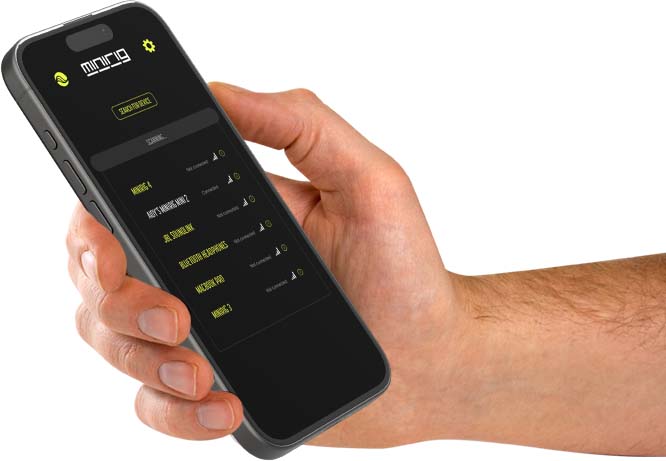
When the app opens, press “search for device”
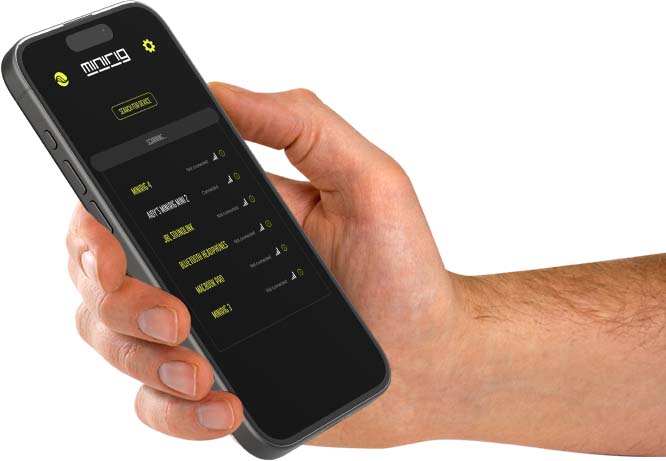
When “Minirig 4” appears, press it. If nothing appears, search again

Once connected, use the controls on the main page to change the sound
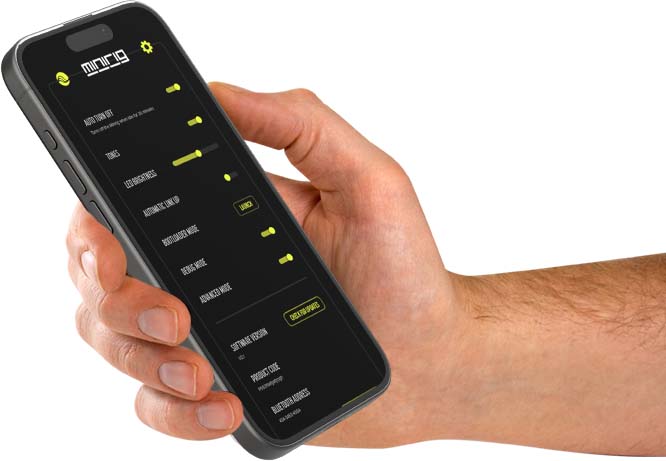
Use the settings page for further features and software updates
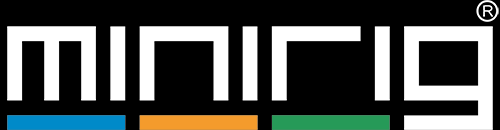

 New & Improved
New & Improved



 World's Smallest Sub
World's Smallest Sub

 Speaker Bundles
Speaker Bundles

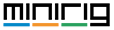 Bags & Cases
Bags & Cases



 The perfect gift
The perfect gift